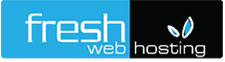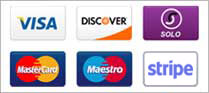Outlook Express 5/6 Setup Guide
- Open Outlook Express program. Click on "Tools" and then click on"Accounts".
- Click on the "Add" button and select "Mail".
- Enter your name into the "Display Name" box and then click the "Next" button to continue.
- Enter your Dodo email address into the email address field and then click the "Next" button to continue.
Your Dodo email address is the username you selected during signup followed by @dodo.com.au
i.e. If your username is jonsmith then your domain email address will be: jonsmith@yourdomainname.com.au
- Select "POP3" as My Incoming Mail Server. UnderIncoming Mail (POP3, IMAP or HTTP) Server: enter "cp174.ezyreg.com".
Under Outgoing mail (SMTP) server: enter "cp174.ezyreg.com" then click the "Next" button to continue.
* Please make sure that the "Outgoing server requires authentication" option is ticked.
- For Account name enter your Dodo username, forPasswordenter the corresponding password, select "Remember password" then click the "Next" button to continue.Click"Finish"to complete the configuration.
Note: Your Dodo username should be in lower-case with no spaces.
- Click "Finish" to complete the configuration.
Congratulations!!!
Your computer is now configured to use your domain email account
If you require further technical assistance please visit our comprehensive online FAQ
http://support.freshwebhosting.com.au
Alternatively you can contact our support team on:
02 4984 5749
Or contact Fresh Web Hosting via email
support@freshwebhosting.com.au