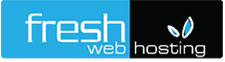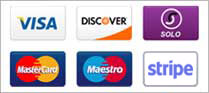Set up Mail
When you first open Mail, you're prompted to set up your email account if you haven't already.
Choose your email provider from the list. If you don't see your email provider, click "Add Other Mail Account." Then click Continue.
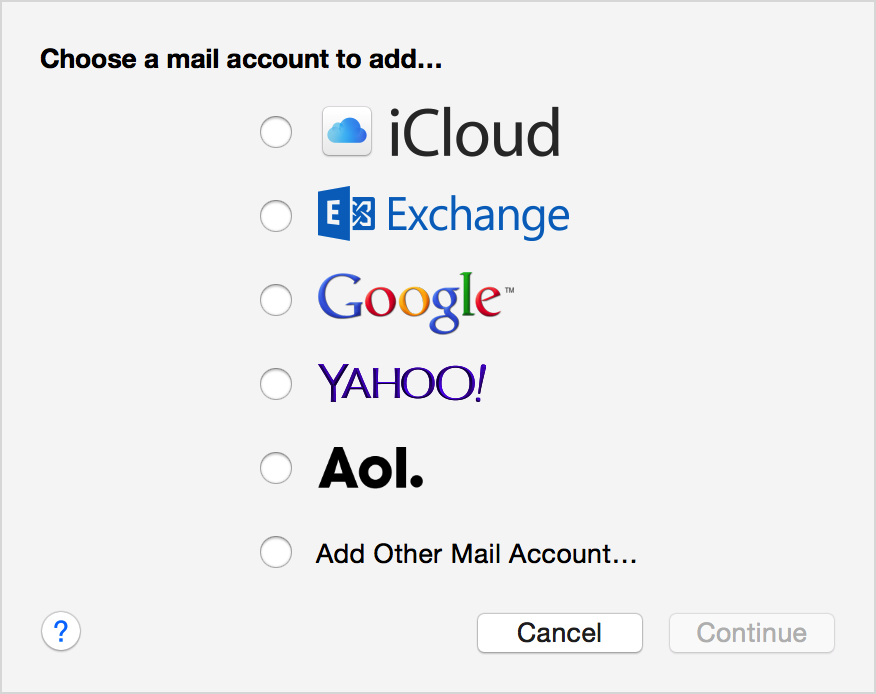
Mail asks for your name, email address, and email password. Fill in this information, then click Create.
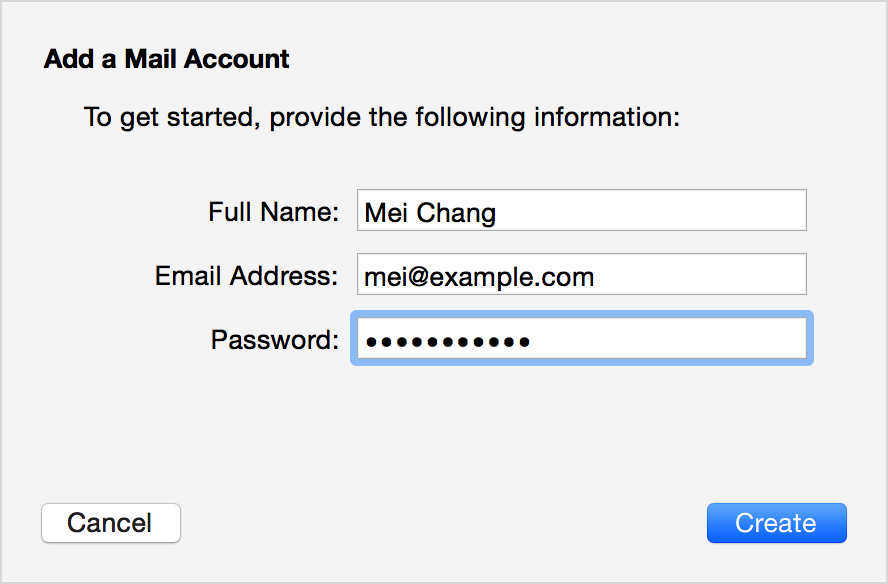
Mail completes your account settings based on the email address you provide, and in Yosemite, Mail automatically maintains them.
- If Mail doesn't recognize your email provider, it might ask you for additional settings.
- If you need to add more than one Mail account, start with your primary account. Then use Internet Accounts to add more accounts.