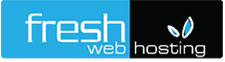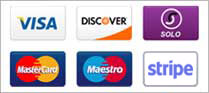Note: This article is for administrators. Are you trying to import PST files to your own mailbox? See Import email, contacts, and calendar from an Outlook .pst file
Here are the step-by-step instructions required to use network upload to bulk-import multiple PST files to Office 365 mailboxes.
Step 1: Copy the SAS URL and install Azure AzCopy
Step 2: Upload your PST files to Office 365
(Optional) Step 3: View a list of the PST files uploaded to Office 365
Step 4: Create the PST Import mapping file
Step 5: Create a PST Import job in Office 365
Step 6: Filter data and start the PST Import job
Note that you have to perform Step 1 only once to import PST files to Office 365 mailboxes. After you perform these steps, follow Step 2 through Step 6 each time you want to upload and import a batch of PST files.
Please see the Before you begin tab to learn about the prerequisites required to import PST files using the network upload method.